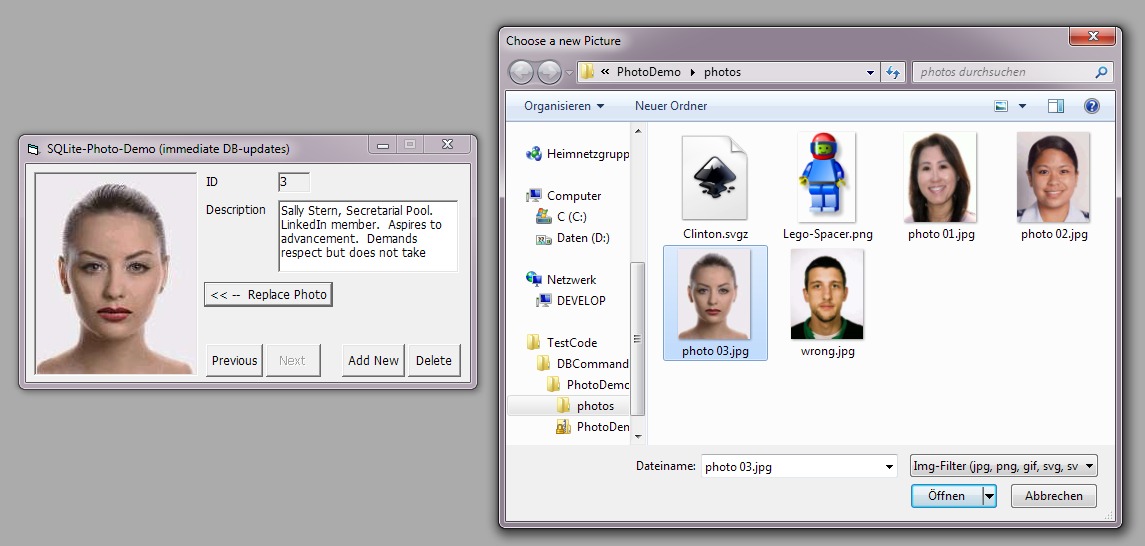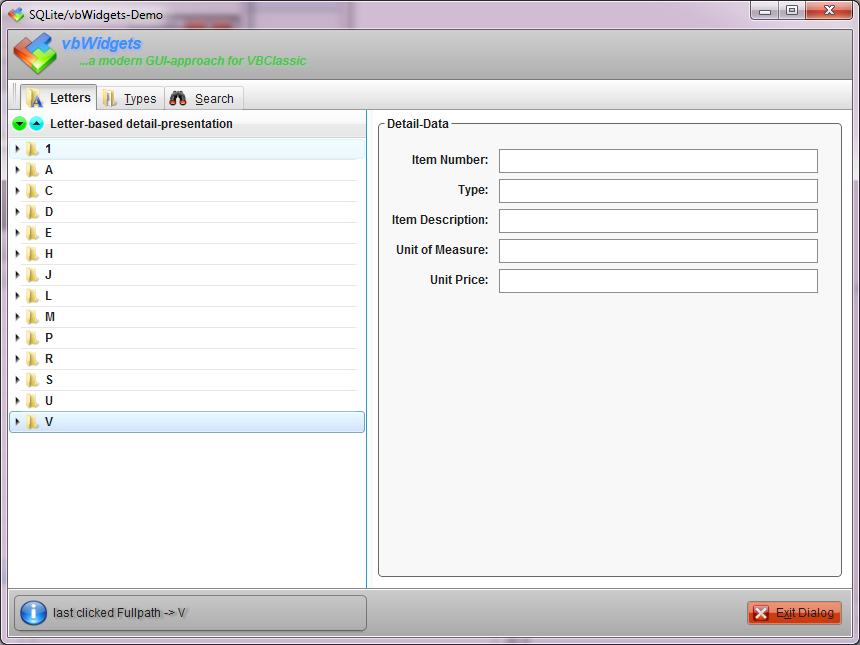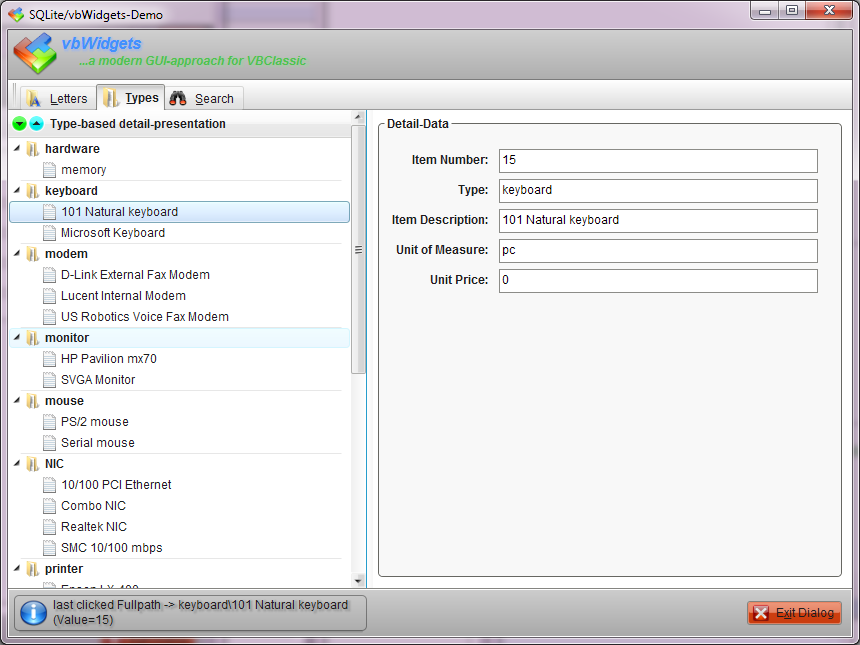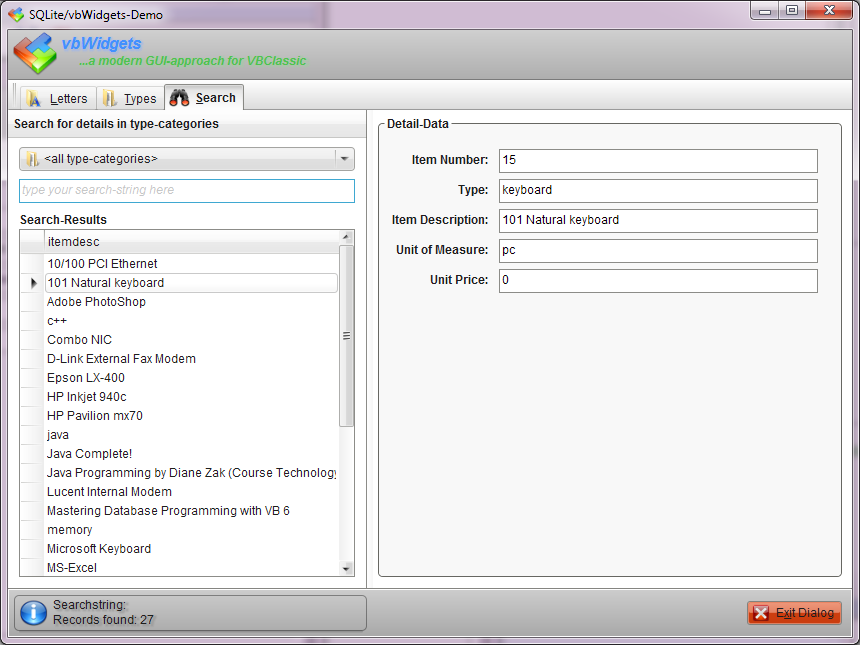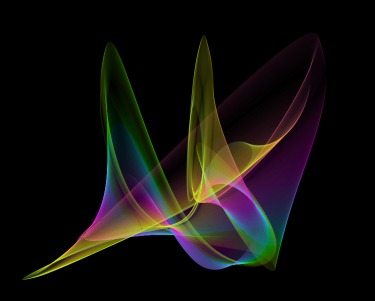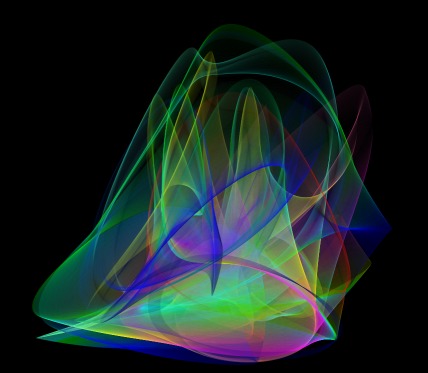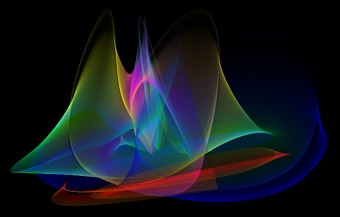SQLite (
http://sqlite.org/)
...is the worlds most widely deployed DB-engine (running on nearly every mobile-device or tablet - but it is also "strong on the Desktop",
being the Default-App-DB for Firefox or WebKit or Thunderbird - and many other vendors/applications.
The (SingleFile-DB-) Format is unicode-capable and interchangeable among operating-systems (no matter if little-endian or big-endian-based).
Means, if you copy an SQLite-DB from your iPhone (or Linux-Server) onto your Win-Desktop, you will have no problem accessing it there (and vice versa).
It still has a pretty small footprint, but other than the name may suggest, it is by no means "Lite" in the technical sense anymore...
So, if there is a strong competitor for the very often used JET-engine, VB5/6-users so far prefer as their "typical App-DB", SQLite is it...
Features (not found in JET-*.mdbs)
- Triggers
- FullText-Search (FTS4)
- true InMemory-DBs (for "LINQ-like" query-scenarios in your VB6-App, using cMemDB and cRecordset)
- strong (and compared with JET "unhackable") encryption on the whole DB (only 10-15% performance-decrease)
- userdefinable Collations (String-Comparisons for Sorts)
- userdefinable SQL-Functions (calling back into easy codable, native compilable VB6-code)
- UTF8-String-storage by default (resulting in typically smaller DBs, compared with JET, which preferrably stores in UTF-16)
Performance (compared with JET)
- typically 2-3 times as fast in read-direction (Rs-retrieval, complex Selects)
- typically 10 times as fast in write-direction (Bulk-Inserts/Updates/Deletes wrapped in transactions, import-scenarios with typically 200000 new inserted Records per second)
VB6-access per DAO/ADO...
Over ODBC ... a well-written SQLite-ODBC-driver can be found here:
http://www.ch-werner.de/sqliteodbc/
VB6-access without any MS-(DAO/ADO) dependencies...
per builtin (ADO-like) cConnection/cRecordset/cCommand-Classes in vbRichClient5:
http://www.vbRichClient.com/#/en/Downloads.htm
These wrapper-classes work faster than the above mentioned ADO/ODBC-combination.
Ok, Demo-Apps:
First a simple one, still using the normal GUI-controls of VB6, to not "alienate" anybody ...(as said, the usage of the DB-related classes is pretty much comparable to ADO)... ;-)
Thanks to dilettante for the nice Original, which can be found (as an ADO/JET-version) here:
http://www.vbforums.com/showthread.p...meters-Example
The version below is not that much different (aside from the AddNew and Delete-Buttons - and the SQLite-engine of course).
http://www.vbRichClient.com/Download...DemoSQLite.zip
![]() Finally
Finally an SQLite-Demo, which does not only replace ADO/JET, but also the VB6-GUI-controls ...
There isn't any Common-Controls involved, only the Widget-engine of the RichClient-library comes into play here
(in conjunction with the vbWidgets.dll, which is hosted on GitHub:
https://github.com/vbRichClient/vbWidgets).
The Original to this still simple Demo is also based on ADO/JET, and can be found on PSC:
http://www.planet-source-code.com/vb...35601&lngWId=1
There's one thing "special" (aside from the vbWidgets) in this demo - and that's the regfree-deployment-feature,
which is supported (without manifests and SxS-services) by the Frameworks smallest lib, the DirectCOM.dll.
So the archive below comes as "a RealWorld-DeployPackage", and is therefore a bit larger (it contains,
beside the VB6-source, also the 3 Base-Dlls of the RC5-Framework in a SubFolder \RC5Bin\).
This way the Application is directly startable from e.g. an USB-Stick, without the need to register anything -
the deploymentsize for such a RC5-based "regfree Package" starts from about 1.6MB (when LZMA-compressed,
e.g. with InnoSetup ... or, as the download here, in a 7z-archive):
http://www.vbRichClient.com/Downloads/SQLiteTree.7z (about 1.7MB)
Another thing which is different from the first demo above (which provides its new generated DB, directly from imported Text-file-snippets),
is the fact, that this Demo is using the exact same ADO-JET-*.mdb as the original on PSC as its Import-Source for the new created SQLite-DB.
So this example also covers a simple "Convert-From-JET-DB-to-SQLite"-scenario - and shows, how to use the builtin cCOnvert-Class for that task...
![]()
![]()
![]()
Well, have fun with it.
Olaf